Looking for help?
Find answers to your questions
- Before you start
- Device Functions
- Firmware Update on Mobile
- Firmware Update via SecuX Mobile App
- Restore an Existing Wallet
- Safety Guide (Safety and Security Information)
- Setup a New Wallet
-
How to Connect
Send and Receive
Manage Coins & Tokens
DApps / Platforms
- Connect to MetaMask Using QR-based
- Send or Swap Crypto Using MetaMask
- WalletConnect for DApps
- Withdraw from Binance to SecuX on Mobile
- Withdraw from Coinbase to SecuX on Mobile
- Before You Start
- Beginner Safety Guide (Safety and Security Information)
- Set up a New V20 Wallet
-
Device Functions
- Device Functions
- Firmware Update on Mobile
- Firmware Update on Web
- Firmware Update via SecuX Mobile App
- Hidden Wallet
- Recovery Seed Phrase Check
- Buy Crypto on Coinify on Web
- Connect to MetaMask Using QR-based
- Send or Swap Crypto Using MetaMask
- WalletConnect for DApps
- Withdraw from Binance to SecuX on Mobile
- Withdraw from Binance to SecuX on Web
- Withdraw from Coinbase to SecuX on Mobile
- Withdraw from Coinbase to SecuX on Web
- Assign and Remove a FIO Crypto Handle
- FIO Request
- Register a FIO Crypto Handle
- Register a FIO Domain
- Renew a FIO Domain
- Send to a FIO Crypto Handle
- Stake FIO Token
- Ada Portal — WEB
- Manage EVM Chains
- Receive Funds on Web
- Receive on Mobile
- Send Funds on Mobile
- Send Funds on Web
- Send NFTs on Mobile App
- Send NFTs on Web
- Connect V20 to Computer via Bluetooth
- Connect V20 to Computer via USB
- Connect V20 to Mobile Device via Bluetooth
- Add Accounts on Mobile
- Add Accounts on Web
- Manage BEP-20 Tokens on Mobile
- Manage BEP-20 Tokens on Web
- Manage ERC-20 Tokens on Mobile
- Manage ERC-20 Tokens on Web
- Manage TRC-10/ 20 Tokens on Web
- Manage TRC-10/20 Tokens on Mobile
- Before You Start
- Beginner Safety Guide (Safety and Security Information)
- Set up a New W20 Wallet
-
Device Functions
- Device Functions
- Firmware Update on Mobile
- Firmware Update on Web
- Firmware Update via SecuX Mobile App
- Hidden Wallet
- Recovery Seed Phrase Check
- Buy Crypto on Coinify on Web
- Connect to MetaMask Using QR-based
- Send or Swap Crypto Using MetaMask
- WalletConnect for DApps
- Withdraw from Binance to SecuX on Mobile
- Withdraw from Binance to SecuX on Web
- Withdraw from Coinbase to SecuX on Mobile
- Withdraw from Coinbase to SecuX on Web
- Assign and Remove a FIO Crypto Handle
- FIO Request
- Register a FIO Crypto Handle
- Register a FIO Domain
- Renew a FIO Domain
- Send to a FIO Crypto Handle
- Stake FIO Token
- Ada Portal — WEB
- Manage EVM Chains
- Receive Funds on Web
- Receive on Mobile
- Send Funds on Mobile
- Send Funds on Web
- Send NFTs on Mobile App
- Send NFTs on Web
- Connect W20 to Computer via Bluetooth
- Connect W20 to Computer via USB
- Connect W20 to Mobile Device via Bluetooth
- Add Accounts on Mobile
- Add Accounts on Web
- Manage BEP-20 Tokens on Mobile
- Manage BEP-20 Tokens on Web
- Manage ERC-20 Tokens on Mobile
- Manage ERC-20 Tokens on Web
- Manage TRC-10/ 20 Tokens on Web
- Manage TRC-10/20 Tokens on Mobile
- Before You Start
- Beginner Safety Guide (Safety and Security Information)
- Set up a New W10 Wallet
-
Device Functions
DApps / Platforms
- Buy Crypto on Coinify on Web
- Withdraw from Binance to SecuX on Web
- Withdraw from Coinbase to SecuX on Web
- Assign and Remove a FIO Crypto Handle
- FIO Request
- Register a FIO Crypto Handle
- Register a FIO Domain
- Renew a FIO Domain
- Send to a FIO Crypto Handle
- Stake FIO Token
- Add Accounts on Web
- Manage BEP-20 Tokens on Web
- Manage ERC-20 Tokens on Web
- Manage TRC-10/ 20 Tokens on Web
- Create a New Wallet
- Device Setting
- Download App
- Safety Guide
-
DApps
NFTs
- Add to Favorites
- Display NFTs on Wallet
- Hide NFTs
- Manage NFT Gallery on SecuX Wallet App
- Receive NFTs
- Send NFTs
- Share NFTs
- View and Manage NFTs
- Add a New Wallet
- Connect / Disconnect Device
- Edit Wallet Name
- Firmware Check
- Remove Wallet
- Switch Wallet
- Blockchain Questions
- Crypto support
- Device Setup
- How SecuX’s NFT Wallet is Absolutely Changing NFT Storage Forever
- How to Store Shiba Inu Tokens in a SecuX Hardware Wallet
- Introducing SecuX’s Steel Crypto Wallet: The ‘X-Seed’
- Manage Solana (SOL) and Solana SPL tokens on SecuX V20, W20 and W10.
- Payment / Order / Shipment
- Security Questions
- SecuXess / SecuX Mobile App
- Send / Receive / Transactions
- Transaction / Network Fees
- USB / Bluetooth Connections
- Wallet and Device Issues
Buy Crypto on Coinify on Web
Table of Contents
You can now buy the following cryptocurrencies on your SecuX wallets via Coinify:
Bitcoin (BTC)
Bitcoin Cash (BCH)
Ethereum (ETH)
Dogecoin (DOGE)
Stellar (XLM)
Litecoin (LTC)
Compound (COMP) ERC-20
Chainlink (LINK) ERC-20
Polygon (MATIC) ERC-20
Maker (MKR) ERC-20
Uniswap (UNI) ERC-20
USD coin (USDC) ERC-20
Tether (USDT) ERC-20
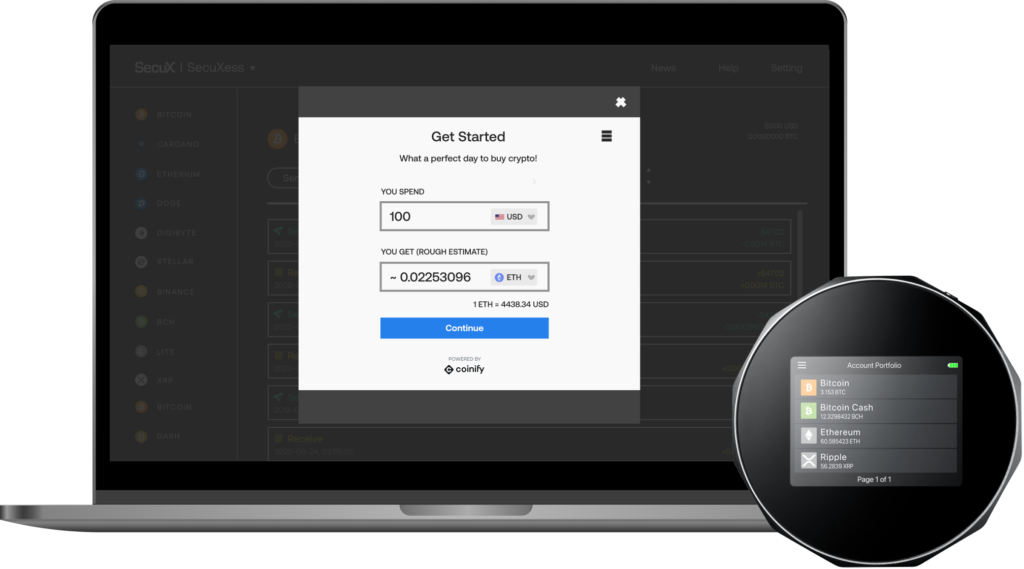
Buy Crypto
1. Unlock your SecuX device and go to SecuXess.
2. Click on the cryptocurrency you wish to purchase and select an account, or create an account.
3. Click on Buy Crypto.
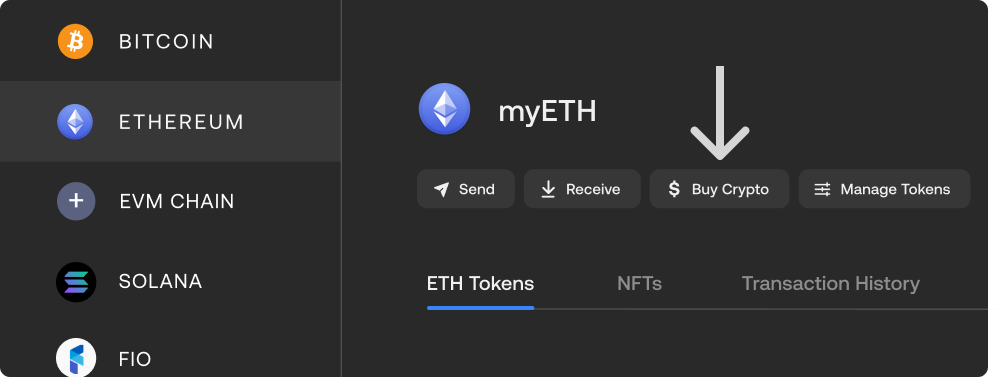
4. Click on Coinify to buy crypto with Coinify*.
*You will be redirected to a third-party website. You agree that your use of Third Party Services is subject to separate terms and conditions between you and the third party identified in SecuXess or SecuX Mobile App. See SecuXess and SecuX Mobile App Terms of Use for more information.
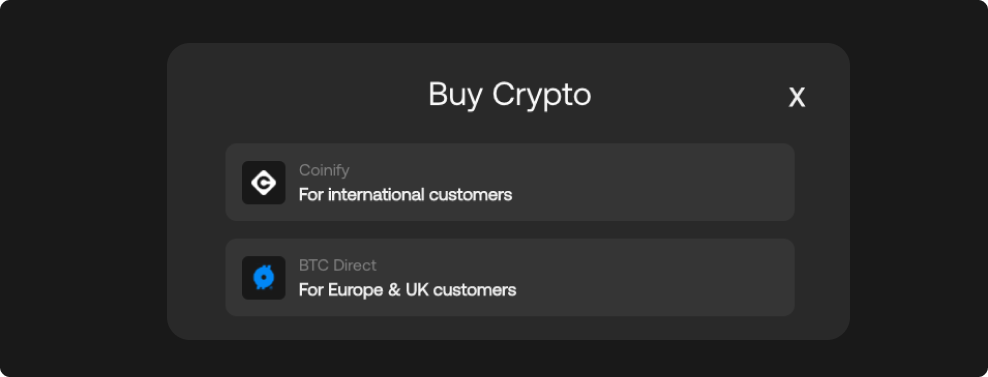
Get Started
1. Enter the amount and select the fiat currency of your transaction.
2. Enter the amount and select the cryptocurrency you wish to purchase and tap on Buy Now.
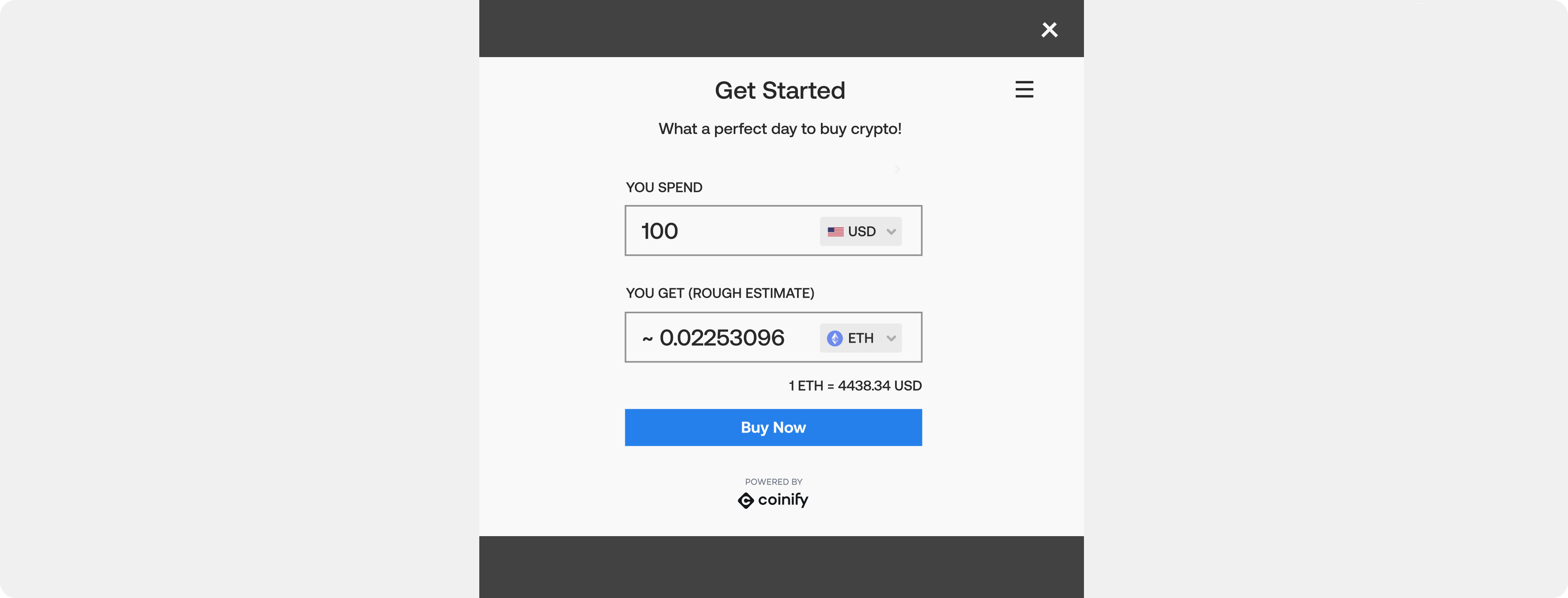
3. Log into your Coinify account or create a new account.
4. Once you are logged in, verify your transaction detail and click Continue.
5. Select your preferred payment option.
Go To Payment
Verify the transaction details of your order summary, then click Go To Payment to retrieve the receiving address from your SecuX device.
Confirm Receiving Address
1. Please verify that this receiving address matches the address displayed on your SecuX device.
2. Press YES on your device if the 2 addresses are identical.
Press NO if the address is different from the address shown on your device, and contact help@secuxtech.com for further assistance.
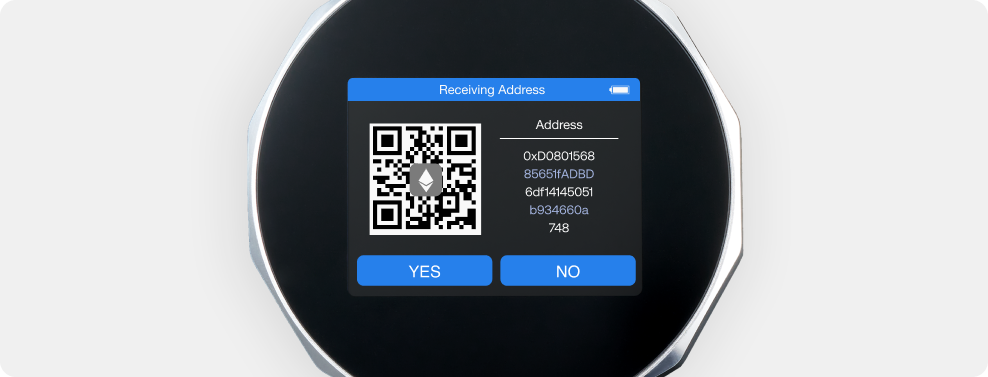
Next Steps
Carefully read through and understand Coinify’s important information before you tap on Continue.
Card Details
Enter your credit card/ bank transfer details, verify your transaction order, and proceed with payment.
Complete Order
Once the order is received with the reserved payment, Coinify would send the cryptocurrency to your SecuX wallet address. This may take up to 30 minutes for the funds to reflect in your wallet.
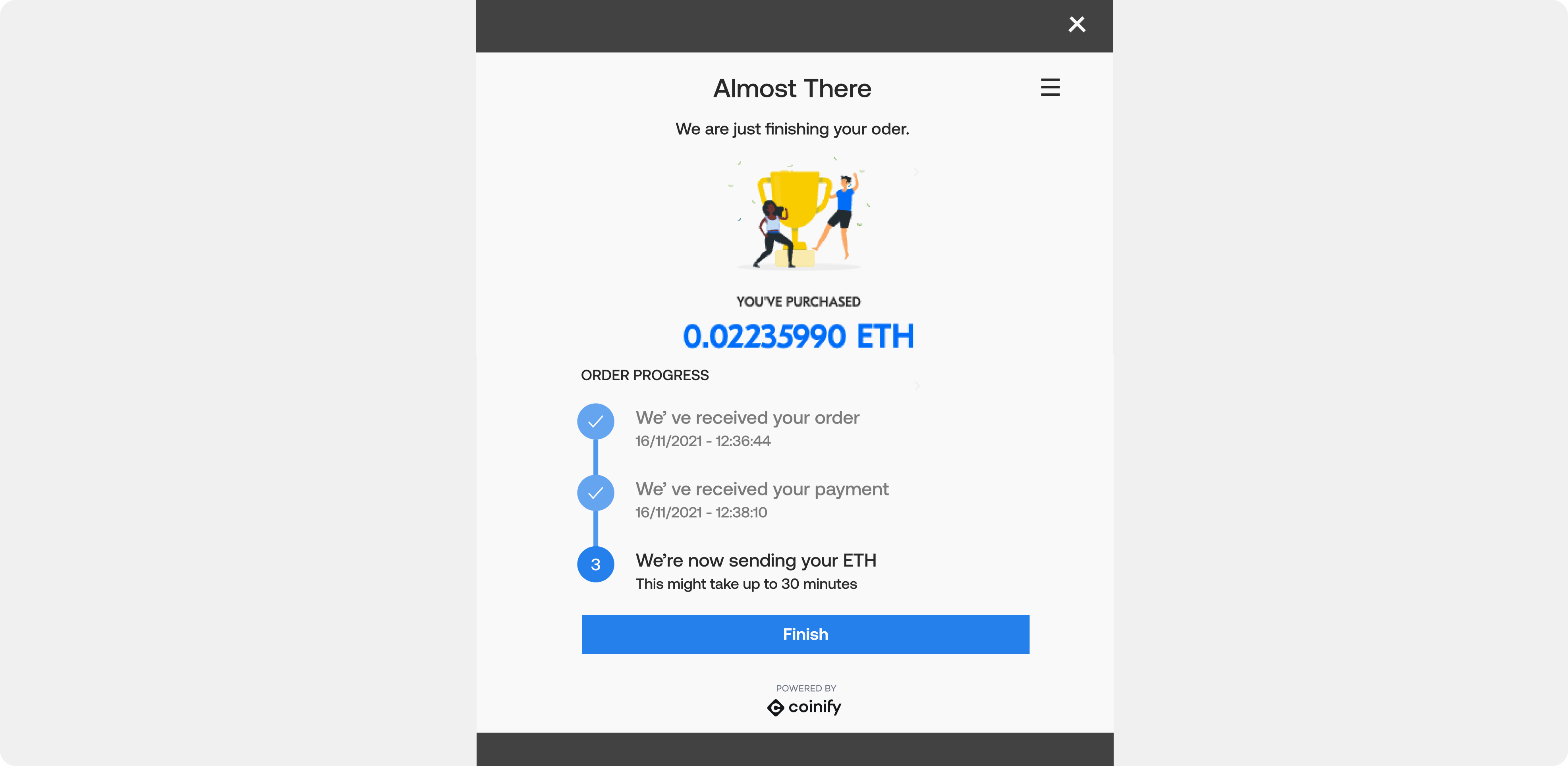
Sync Account Information
1. Connect your device to your computer via Bluetooth or USB connection.
2. Select the cryptocurrency in which you should receive funds.
3. Click on Refresh in the upper right corner.
4. Confirm the balance in the account information.
NOTE: Transactions on the blockchain network take around 5-10 minutes or longer to complete, depending on network traffic.
IMPORTANT: If your funds did not show up in your account after a considerable amount of time, contact your sender’s service provider or our customer service help@secuxtech.com before sending funds again to avoid gas fee charges for unsuccessful transactions.
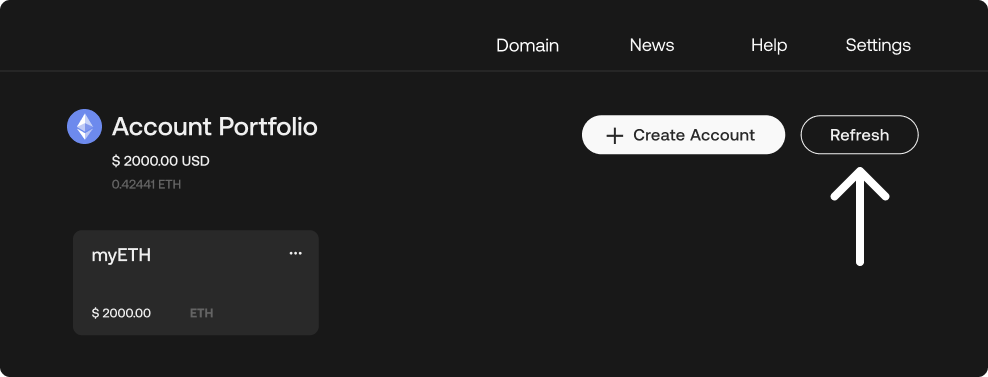
Updated on 22 Mar 2024
What are your Feelings?
Thanks for your feedback.
Get 10% OFF
Sign up for our newsletter to receive 10%OFF and more discounts and offers!
