Looking for help?
Find answers to your questions
- Before you start
- Device Functions
- Firmware Update on Mobile
- Firmware Update via SecuX Mobile App
- Restore an Existing Wallet
- Safety Guide (Safety and Security Information)
- Setup a New Wallet
-
How to Connect
Send and Receive
Manage Coins & Tokens
DApps / Platforms
- Connect to MetaMask Using QR-based
- Send or Swap Crypto Using MetaMask
- WalletConnect for DApps
- Withdraw from Binance to SecuX on Mobile
- Withdraw from Coinbase to SecuX on Mobile
- Before You Start
- Beginner Safety Guide (Safety and Security Information)
- Set up a New V20 Wallet
-
Device Functions
- Device Functions
- Firmware Update on Mobile
- Firmware Update on Web
- Firmware Update via SecuX Mobile App
- Hidden Wallet
- Recovery Seed Phrase Check
- Buy Crypto on Coinify on Web
- Connect to MetaMask Using QR-based
- Send or Swap Crypto Using MetaMask
- WalletConnect for DApps
- Withdraw from Binance to SecuX on Mobile
- Withdraw from Binance to SecuX on Web
- Withdraw from Coinbase to SecuX on Mobile
- Withdraw from Coinbase to SecuX on Web
- Assign and Remove a FIO Crypto Handle
- FIO Request
- Register a FIO Crypto Handle
- Register a FIO Domain
- Renew a FIO Domain
- Send to a FIO Crypto Handle
- Stake FIO Token
- Ada Portal — WEB
- Manage EVM Chains
- Receive Funds on Web
- Receive on Mobile
- Send Funds on Mobile
- Send Funds on Web
- Send NFTs on Mobile App
- Send NFTs on Web
- Connect V20 to Computer via Bluetooth
- Connect V20 to Computer via USB
- Connect V20 to Mobile Device via Bluetooth
- Add Accounts on Mobile
- Add Accounts on Web
- Manage BEP-20 Tokens on Mobile
- Manage BEP-20 Tokens on Web
- Manage ERC-20 Tokens on Mobile
- Manage ERC-20 Tokens on Web
- Manage TRC-10/ 20 Tokens on Web
- Manage TRC-10/20 Tokens on Mobile
- Before You Start
- Beginner Safety Guide (Safety and Security Information)
- Set up a New W20 Wallet
-
Device Functions
- Device Functions
- Firmware Update on Mobile
- Firmware Update on Web
- Firmware Update via SecuX Mobile App
- Hidden Wallet
- Recovery Seed Phrase Check
- Buy Crypto on Coinify on Web
- Connect to MetaMask Using QR-based
- Send or Swap Crypto Using MetaMask
- WalletConnect for DApps
- Withdraw from Binance to SecuX on Mobile
- Withdraw from Binance to SecuX on Web
- Withdraw from Coinbase to SecuX on Mobile
- Withdraw from Coinbase to SecuX on Web
- Assign and Remove a FIO Crypto Handle
- FIO Request
- Register a FIO Crypto Handle
- Register a FIO Domain
- Renew a FIO Domain
- Send to a FIO Crypto Handle
- Stake FIO Token
- Ada Portal — WEB
- Manage EVM Chains
- Receive Funds on Web
- Receive on Mobile
- Send Funds on Mobile
- Send Funds on Web
- Send NFTs on Mobile App
- Send NFTs on Web
- Connect W20 to Computer via Bluetooth
- Connect W20 to Computer via USB
- Connect W20 to Mobile Device via Bluetooth
- Add Accounts on Mobile
- Add Accounts on Web
- Manage BEP-20 Tokens on Mobile
- Manage BEP-20 Tokens on Web
- Manage ERC-20 Tokens on Mobile
- Manage ERC-20 Tokens on Web
- Manage TRC-10/ 20 Tokens on Web
- Manage TRC-10/20 Tokens on Mobile
- Before You Start
- Beginner Safety Guide (Safety and Security Information)
- Set up a New W10 Wallet
-
Device Functions
DApps / Platforms
- Buy Crypto on Coinify on Web
- Withdraw from Binance to SecuX on Web
- Withdraw from Coinbase to SecuX on Web
- Assign and Remove a FIO Crypto Handle
- FIO Request
- Register a FIO Crypto Handle
- Register a FIO Domain
- Renew a FIO Domain
- Send to a FIO Crypto Handle
- Stake FIO Token
- Add Accounts on Web
- Manage BEP-20 Tokens on Web
- Manage ERC-20 Tokens on Web
- Manage TRC-10/ 20 Tokens on Web
- Create a New Wallet
- Device Setting
- Download App
- Safety Guide
-
DApps
NFTs
- Add to Favorites
- Display NFTs on Wallet
- Hide NFTs
- Manage NFT Gallery on SecuX Wallet App
- Receive NFTs
- Send NFTs
- Share NFTs
- View and Manage NFTs
- Add a New Wallet
- Connect / Disconnect Device
- Edit Wallet Name
- Firmware Check
- Remove Wallet
- Switch Wallet
- Blockchain Questions
- Crypto support
- Device Setup
- How SecuX’s NFT Wallet is Absolutely Changing NFT Storage Forever
- How to Store Shiba Inu Tokens in a SecuX Hardware Wallet
- Introducing SecuX’s Steel Crypto Wallet: The ‘X-Seed’
- Manage Solana (SOL) and Solana SPL tokens on SecuX V20, W20 and W10.
- Payment / Order / Shipment
- Security Questions
- SecuXess / SecuX Mobile App
- Send / Receive / Transactions
- Transaction / Network Fees
- USB / Bluetooth Connections
- Wallet and Device Issues
Table of Contents
- Why does my wallet require device reset?
- If I have problems using SecuX wallets, how can I get help?
- What should I do if my wallet is faulty or malfunctioned?
- What are the functions in the settings menu?
- How does the Hidden wallet feature work?
- What I am asked to update my newly purchased SecuX wallet?
- How do I update my SecuX wallet to the latest firmware version?
- How safe is my personal PIN?
- What does “Idle time to log out expired” mean?
- What should I do if I forgot my PIN?
- Why is my wallet always “logged out”?
- Why does my wallet power off automatically
- What is the battery life of V20 and W20?
- Does W10 have a built-in battery?
- Is there a reset pin on my wallet?
Wallet and Device Issues
Table of Contents
- Why does my wallet require device reset?
- If I have problems using SecuX wallets, how can I get help?
- What should I do if my wallet is faulty or malfunctioned?
- What are the functions in the settings menu?
- How does the Hidden wallet feature work?
- What I am asked to update my newly purchased SecuX wallet?
- How do I update my SecuX wallet to the latest firmware version?
- How safe is my personal PIN?
- What does “Idle time to log out expired” mean?
- What should I do if I forgot my PIN?
- Why is my wallet always “logged out”?
- Why does my wallet power off automatically
- What is the battery life of V20 and W20?
- Does W10 have a built-in battery?
- Is there a reset pin on my wallet?
Why does my wallet require device reset?
There is an issue with the firmware inside the wallet, causing the wallet to freeze. In order to resolve the issue, the wallet requires a factory reset. Please have your Recovery Words on hand as you will be required to recover your wallet once the reset is completed. If you encounter any issues during the process, please contact Customer Support at https://contact.secuxtech.com/
If I have problems using SecuX wallets, how can I get help?
If you are experiencing issues while using SecuX wallets, you can refer to our FAQs and our “How It Works” section, which provides step-by-step guidance on device setup, functions, how to connect, and how to manage crypto assets in SecuXess and SecuX Mobile App. If the FAQs and the “How it works” section are not enough to solve your issues, you can also contact the SecuX customer support team through our online contact form and we will help you out as soon as possible.
The online contact form: https://contact.secuxtech.com/
What should I do if my wallet is faulty or malfunctioned?
If you are experiencing issues while using SecuX wallets, you can refer to our FAQs and our “How It Works” section, which provides step-by-step guidance on device setup, functions, how to connect, and how to manage crypto assets in SecuXess and SecuX Mobile App. If the FAQs and the “How it works” section are not enough to solve your issues, you can also contact the SecuX customer support team through our online contact form and we will help you out as soon as possible.
The online contact form: https://contact.secuxtech.com/
What are the functions in the settings menu?
• Bluetooth – Turn on or turn off Bluetooth to enable or disable connection with SecuXess or SecuX Mobile App
• Hidden – Allows you to create a hidden wallet
• Reset – Reset your SecuX to factory setting by erasing all information in the wallet. Please note this will include your PIN and all access to your wallet.
• Lock – Allows you to change the time it takes for your SecuX wallet to lock itself when idle for 5/15/45 minutes
• Name – Allows you to change the name of your SecuX device
• PIN – Change your device PIN (personal identification number)
• About – Contains information on your SecuX wallet device, including firmware version and related certificates.
To find information on all of the functions in the settings menu, please check out the following webpage: https://secuxtech.com/howitworks/device-functions/
How does the Hidden wallet feature work?
A Hidden Wallet is one of SecuX wallet’s unique features. It is the equivalent to a “secret pocket” hidden inside the wallet. If you select “Create Hidden Wallet”, you will have to set another PIN (4~8 digits) and it must be different from your first PIN. The wallet will then request you to set a “Passphrase” (1~99 characters) in order to set up a Hidden Wallet.
In other words, if you create a Hidden Wallet in your SecuX Wallet, you have 2 sets of private keys. The first private key manages your first wallet accounts with 24 recovery words, and the 2nd private key manages your Hidden Wallet accounts with 24 recovery words plus the set Passphrase. Every time you power on the wallet, you can enter either the first PIN to access the original wallet (also known as the “standard wallet”) or the 2nd PIN to directly access the Hidden Wallet.
For more information on our Hidden wallet feature, including how to recover a hidden wallet, please visit https://secuxtech.com/blog/hidden-wallet-is-an-advanced-feature/
What I am asked to update my newly purchased SecuX wallet?
At SecuX, we are always continuously updating and improving our products and services so users worldwide can use it to their full capacities. You will need to update your SecuX wallet so it can support new coins, tokens, or features. For the latest updates, you can follow us on Facebook, Twitter, or sign up for our email newsletter at: https://secuxtech.com
How do I update my SecuX wallet to the latest firmware version?
Please connect to your computer via USB cable and log into the SecuXess web application via Chrome on computers. Click on “Settings” -> “Update” and follow the steps to update your wallet to the latest firmware.
For a more detailed guide, please visit: https://secuxtech.com/howitworks/device-functions/
How safe is my personal PIN?
A SecuX wallet requires 4 to 8 digits to be used as a PIN and it is required every time a user tries to access the SecuX wallet. A dynamic keypad is implemented on the wallet to avoid accurately tracing fingerprints left on the screen in case it gets stolen or if someone nearby attempts to observe and visually steal your PIN. When the PIN is entered incorrectly 5 times, the device will reset itself to factory settings to protect your assets.
What does “Idle time to log out expired” mean?
This is a security feature that is implemented in all of our SecuX wallets. When you are idle for a certain amount of time, your SecuX wallet will log out automatically and disconnect your wallet from a connected computer or mobile device. You may choose between 5/15/45 minutes as the preferred idle time to log out and if you need more time for a transaction, please set a longer time to avoid any interruptions during your transaction.
What should I do if I forgot my PIN?
If you input the incorrect PIN 5 times, the device will reset itself to factory settings. Once the wallet resets, choose “Recover from an existing wallet” and enter the 24 recovery words in the order they were written down on your recovery sheets.
*If you have a hidden wallet, remember to recover your hidden wallet from the hidden wallet function in the settings menu, set up your hidden wallet PIN and enter your Passphrase.
Why is my wallet always “logged out”?
It is because your wallet has been idle for the amount of time that is set in the wallet’s setting. To change the idle time of log out or lock, go into the Settings section in your wallet. Please note that log out will disconnect your wallet from a connected computer or mobile device. If you need more time for a transaction, please set a longer timeframe to avoid any interruptions during your transactions.
On how to change the settings, please visit: https://secuxtech.com/howitworks/device-functions/
Why does my wallet power off automatically
It powers off when your wallet is not connected to your computer via USB and your wallet has been logged out for more than 15 minutes. Once this occurs, the connection is discontinued as well. On how to change the settings, please visit https://secuxtech.com/howitworks/device-functions/
What is the battery life of V20 and W20?
Both the SecuX V20 and W20 use a 600mAh Li-Polymer battery and last up to 7 hours in continuous use and at least 3 months of idle time on a full charge. The battery can be easily recharged via USB Type C for the V20 or USB Micro-B for the W20. For security purposes, the battery of the device cannot be replaced.
Does W10 have a built-in battery?
The W10 does not have a built-in battery and will require a USB Micro-B connection to work. SecuX also offers the W20 and the V20, both have built-in battery and bluetooth function.
Is there a reset pin on my wallet?
All versions of the SecuX wallets include a physical reset pin and you can find it on the back of the wallet.
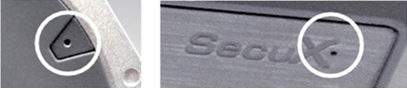
Updated on 17 Feb 2024
What are your Feelings?
Thanks for your feedback.
Get 10% OFF
Sign up for our newsletter to receive 10%OFF and more discounts and offers!
