Beware of phishing attacks, SecuX will never ask for your 24 word recovery seed phrase. Never share them.
Free global shipping on orders over $150
Looking for help?
Find answers to your questions
- Set up a New V20 Wallet
- Before You Start
- Beginner Safety Guide (Safety and Security Information)
-
Device Functions
- Device Functions
- Firmware Update on Web
- Firmware Update on Mobile
- Hidden Wallet
- Recovery Seed Phrase Check
- Firmware Update via SecuX Mobile App
- Buy Crypto on Coinify on Web
- Withdraw from Binance to SecuX on Web
- Withdraw from Binance to SecuX on Mobile
- Withdraw from Coinbase to SecuX on Web
- Withdraw from Coinbase to SecuX on Mobile
- Connect to MetaMask Using QR-based
- Send or Swap Crypto Using MetaMask
- WalletConnect for DApps
- Register a FIO Crypto Handle
- Send to a FIO Crypto Handle
- Assign and Remove a FIO Crypto Handle
- Register a FIO Domain
- Renew a FIO Domain
- Stake FIO Token
- FIO Request
- Send NFTs on Web
- Send NFTs on Mobile App
- Receive Funds on Web
- Send Funds on Web
- Receive on Mobile
- Send Funds on Mobile
- Ada Portal — WEB
- Manage EVM Chains
- Connect V20 to Computer via USB
- Connect V20 to Computer via Bluetooth
- Connect V20 to Mobile Device via Bluetooth
- Manage ERC-20 Tokens on Web
- Manage TRC-10/ 20 Tokens on Web
- Manage BEP-20 Tokens on Web
- Add Accounts on Mobile
- Manage ERC-20 Tokens on Mobile
- Manage TRC-10/20 Tokens on Mobile
- Manage BEP-20 Tokens on Mobile
- Add Accounts on Web
- Set up a New W10 Wallet
- Before You Start
- Beginner Safety Guide (Safety and Security Information)
-
Device Functions
DApps / Platforms
- Withdraw from Binance to SecuX on Web
- Withdraw from Coinbase to SecuX on Web
- Buy Crypto on Coinify on Web
- Register a FIO Crypto Handle
- Send to a FIO Crypto Handle
- Assign and Remove a FIO Crypto Handle
- Register a FIO Domain
- Renew a FIO Domain
- Stake FIO Token
- FIO Request
- Manage ERC-20 Tokens on Web
- Manage TRC-10/ 20 Tokens on Web
- Manage BEP-20 Tokens on Web
- Add Accounts on Web
- Set up a New W20 Wallet
- Before You Start
- Beginner Safety Guide (Safety and Security Information)
-
Device Functions
- Device Functions
- Firmware Update on Web
- Firmware Update on Mobile
- Hidden Wallet
- Recovery Seed Phrase Check
- Firmware Update via SecuX Mobile App
- Buy Crypto on Coinify on Web
- Withdraw from Binance to SecuX on Web
- Withdraw from Binance to SecuX on Mobile
- Withdraw from Coinbase to SecuX on Web
- Withdraw from Coinbase to SecuX on Mobile
- Connect to MetaMask Using QR-based
- Send or Swap Crypto Using MetaMask
- WalletConnect for DApps
- Register a FIO Crypto Handle
- Send to a FIO Crypto Handle
- Assign and Remove a FIO Crypto Handle
- Register a FIO Domain
- Renew a FIO Domain
- Stake FIO Token
- FIO Request
- Send NFTs on Web
- Send NFTs on Mobile App
- Receive Funds on Web
- Send Funds on Web
- Receive on Mobile
- Send Funds on Mobile
- Ada Portal — WEB
- Manage EVM Chains
- Connect W20 to Computer via Bluetooth
- Connect W20 to Computer via USB
- Connect W20 to Mobile Device via Bluetooth
- Manage ERC-20 Tokens on Web
- Manage TRC-10/ 20 Tokens on Web
- Manage BEP-20 Tokens on Web
- Add Accounts on Mobile
- Manage ERC-20 Tokens on Mobile
- Manage TRC-10/20 Tokens on Mobile
- Manage BEP-20 Tokens on Mobile
- Add Accounts on Web
- Firmware Update via SecuX Mobile App
- Safety Guide (Safety and Security Information)
- Before you start
- Setup a New Wallet
- Restore an Existing Wallet
- Device Functions
- Firmware Update on Mobile
-
How to Connect
Send and Receive
Manage Coins & Tokens
DApps / Platforms
- Send or Swap Crypto Using MetaMask
- Connect to MetaMask Using QR-based
- WalletConnect for DApps
- Withdraw from Coinbase to SecuX on Mobile
- Withdraw from Binance to SecuX on Mobile
- Manage Solana (SOL) and Solana SPL tokens on SecuX V20, W20 and W10.
- Introducing SecuX’s Steel Crypto Wallet: The ‘X-Seed’
- Blockchain Questions
- Security Questions
- Payment / Order / Shipment
- SecuXess / SecuX Mobile App
- Transaction / Network Fees
- Send / Receive / Transactions
- USB / Bluetooth Connections
- Device Setup
- Wallet and Device Issues
- Crypto support
- Mint MnemonicX2048 NFT
- Mint MnemonicX2048 SBT
- How SecuX’s NFT Wallet is Absolutely Changing NFT Storage Forever
- How to Store Shiba Inu Tokens in a SecuX Hardware Wallet
- Download App
- Safety Guide
- Device Setting
- Create a New Wallet
- Mint MnemonicX2048 NFT
- Mint MnemonicX2048 SBT
-
DApps
NFTs
- Mint MnemonicX2048 NFT
- Mint MnemonicX2048 SBT
- Add to Favorites
- Hide / unhide NFTs
- Share NFTs
- Receive NFTs
- Send NFTs
- Display NFTs on Wallet
- View and Manage NFTs
- Manage NFT Gallery on SecuX Wallet App
- Create a New Wallet
- Connect Device (First Time)
- Restore Wallet With Recovery Seed
- Device Setting
- Device Setup
- Add a New Wallet
- Support
- Connect / Disconnect Device
- Remove Wallet
- Download Favorites
- Settings
- Edit Wallet Name
- Change Profile Picture
- Switch Wallet
- Firmware Check
Table of Contents
FIO Request
Table of Contents
A FIO Request is a transaction in which a payee is requesting funds from a payer using FIO Crypto Handles (aka FIO Addresses). The details of FIO Requests are private and only readable by the counter parties to the transaction.
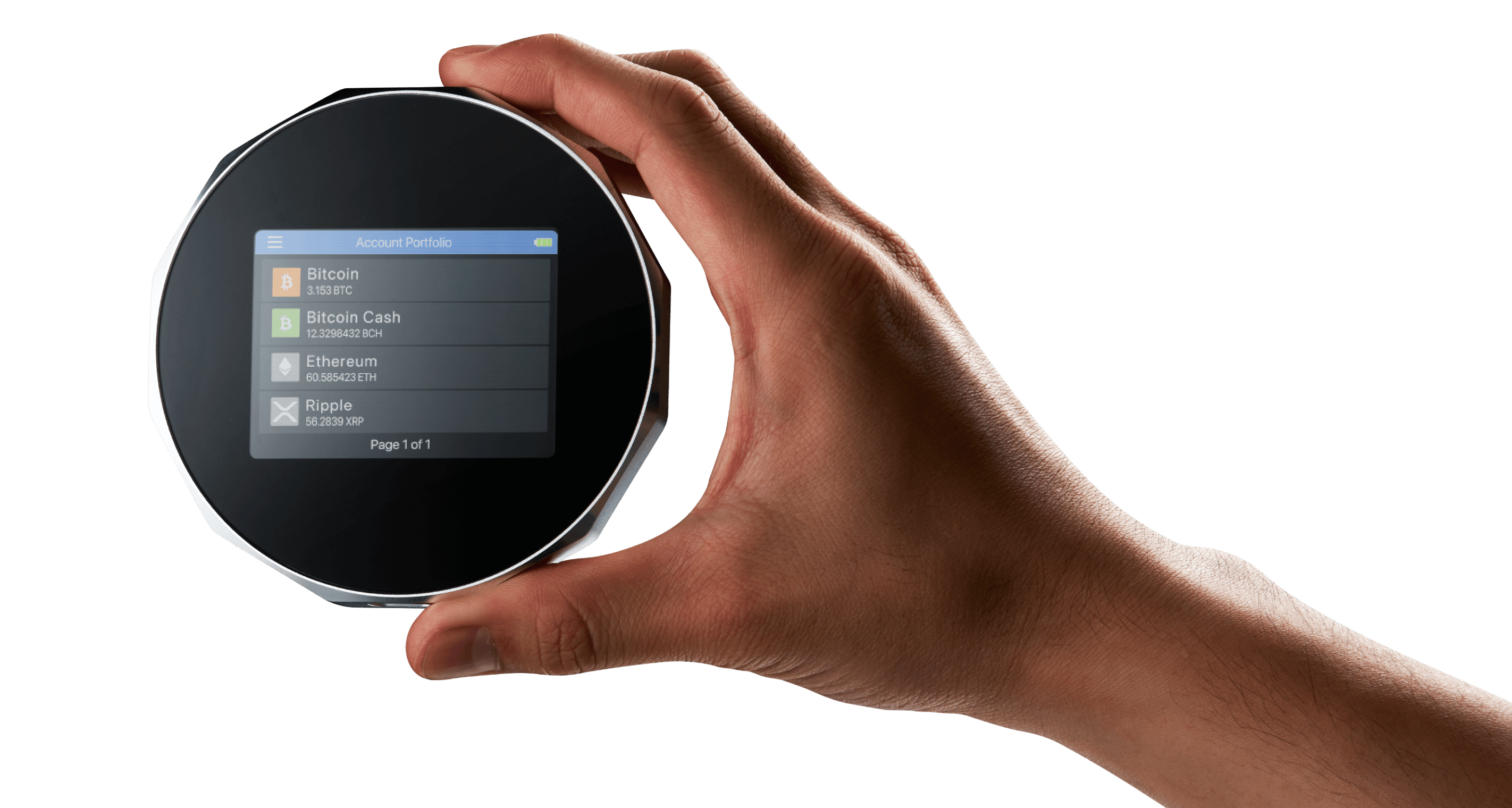
Send a FIO Request
1. Click the Domain tab on SecuXess web application’s homepage.
Note: FIO requires Firmware Version 2.25 or later and SE Version 1.96. Please connect via USB to SecuXess for Firmware Update.
2. Click Request to proceed.
Note: If you don’t have any crypto handles, check out how to Register a FIO Crypto Handle.
3. Select Send a FIO Request.
4. Select the Coin and enter the Amount you would like to request.
5. Enter the Payer’s Crypto Handle from whom you would like to request funds.
6. You may add a payment note in the MEMO, then click Next Step.
Note: The Payer’s Crypto Handle must be a FIO Crypto Handle.
7. Verify the request transaction amount by tapping Authorize on your SecuX wallet device.
8. Double check all the information are correct, then click Request.
9. Congrats! The transaction request is submitted successfully.
Accept a FIO Request
1. Click the Domain tab on SecuXess web application’s homepage.
Note: FIO requires Firmware Version 2.25 or later and SE Version 1.96. Please connect via USB to SecuXess for Firmware Update.
2. Click Request to proceed.
Note: If you don’t have any crypto handles, check out how to Register a FIO Crypto Handle.
3. Select the Pending Request transaction and click Send to accept the request.
4. Select an account you wish to send funds and click Next Step.
5. The transaction information including Accounts, Coin and Amount will be entered automatically. Please select Network Fee and click Next Step to proceed.
6. Verify the transaction by tapping Authorize on your SecuX wallet device.
7. Confirm transaction details and click Send.
8. When the transaction completes, click Send Confirmation.
9. You may add a note in MEMO, then click Send to submit confirmation.
Note: The confirmation must be sent by payer to complete and close the transaction request.
10. Verify the confirmation by tapping Authorize on your SecuX wallet device to complete the transaction request.
Updated on 12 Mar 2024
What are your Feelings?
Thanks for your feedback.
Get 10% OFF
Sign up for our newsletter to receive 10%OFF and more discounts and offers!